Apr 17, 2011
HOW TO REMOVE PHOTOS AT TOP OF FACEBOOK PROFILE
Do you like this story?
To Remove the photos on the top your profile page from appearing , roll over the mouse over photo and click "x" on the right corner of photo which you want to delete or hide.
This will not delete your photo. You can still found these photos in your photo page.
Remember that only the people selected in your current "Photos and videos I'm tagged in" setting will see these photos. You can adjust this setting from the "Sharing on Facebook" section of your Privacy Settings page. To get there, follow these steps:
If you want to hide all photos . then just follow below steps:-
1. Go to your edit profile page .
2. Click on profile picture link.
3. Now click on Hide All / Unhide All photos . See below.
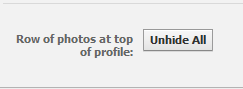
This will not delete your photo. You can still found these photos in your photo page.
Remember that only the people selected in your current "Photos and videos I'm tagged in" setting will see these photos. You can adjust this setting from the "Sharing on Facebook" section of your Privacy Settings page. To get there, follow these steps:
- Choose the "Privacy Settings" option in the Account drop-down menu at the top of any Facebook page.
- Select "Customize Settings" in the "Sharing on Facebook" section.
- Change the setting for "Photos and videos I'm tagged in."
If you want to hide all photos . then just follow below steps:-
1. Go to your edit profile page .
2. Click on profile picture link.
3. Now click on Hide All / Unhide All photos . See below.
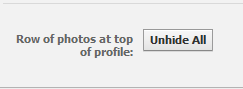
Labels:
HOW TO"ARTICLES",
Social Media
This post was written by: Rahul Bhatia
Rahul Bhatia is a professional blogger, web designer and front end web developer. You can Follow him on Twitter and can connect him on Facebook
Subscribe to:
Post Comments (Atom)













0 Responses to “HOW TO REMOVE PHOTOS AT TOP OF FACEBOOK PROFILE”
Post a Comment